Lenovo Battery Conservation mode in Windows 10
Some Lenovo laptops have a built in battery saving mode to prolong the life of the battery while plugged in. Here’s how to enable it in Windows 10.
In order to use the battery conservation mode you don’t need to install the Lenovo Power Management program you can now use the Lenovo Settings App in Windows 10. The model I was using for this is the Lenovo Flex 2 14 1080p semi-convertible laptop.
Step-by-step instructions:
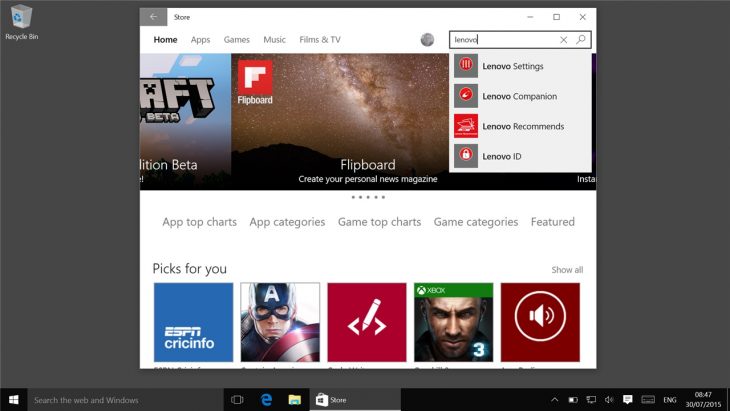
1. Load the Windows Store and type Lenovo into the search box and select Lenovo Settings
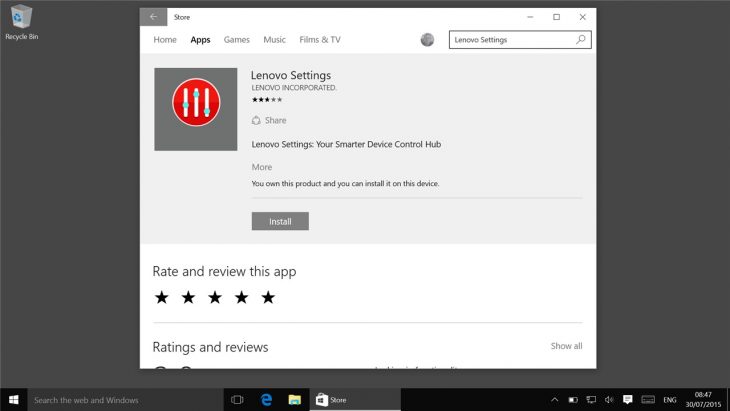
2. Click Install
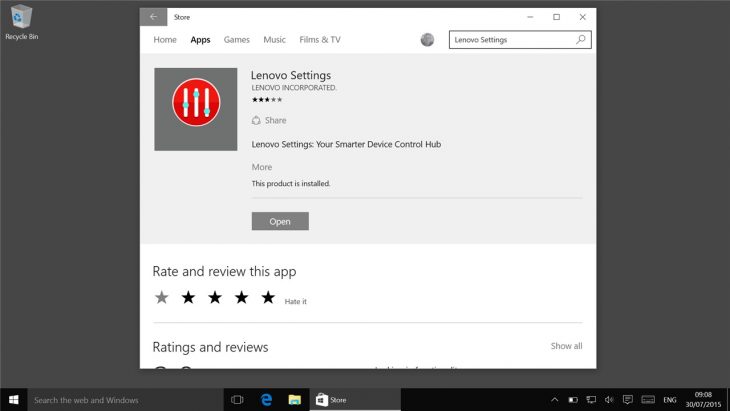
3. Click Open
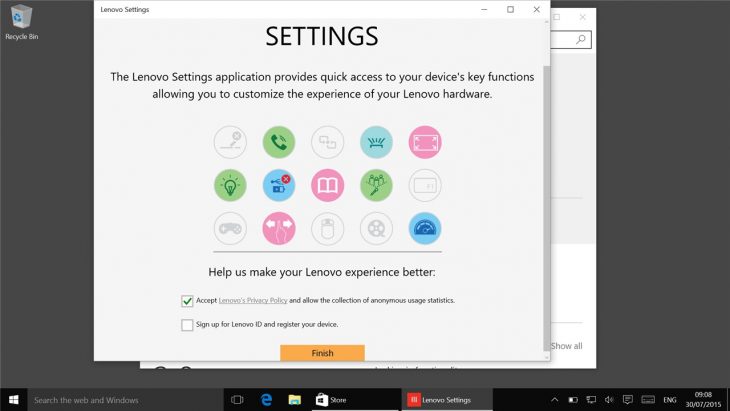
4. Tick the Accept… box and then click Finish (you may need to scroll down a bit)
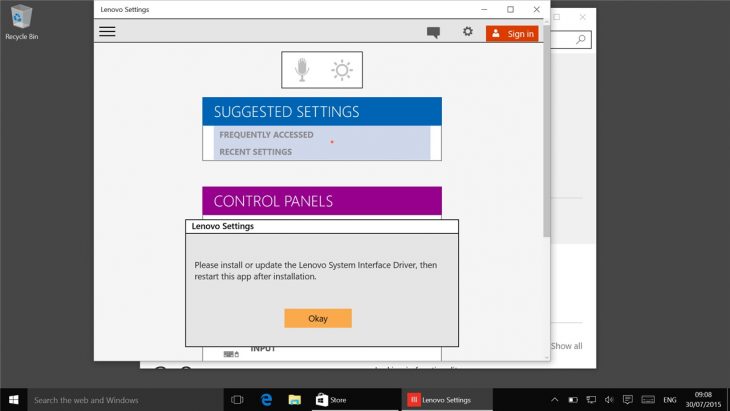
5. A message appears asking to install Lenovo System Interface Driver. Click Okay
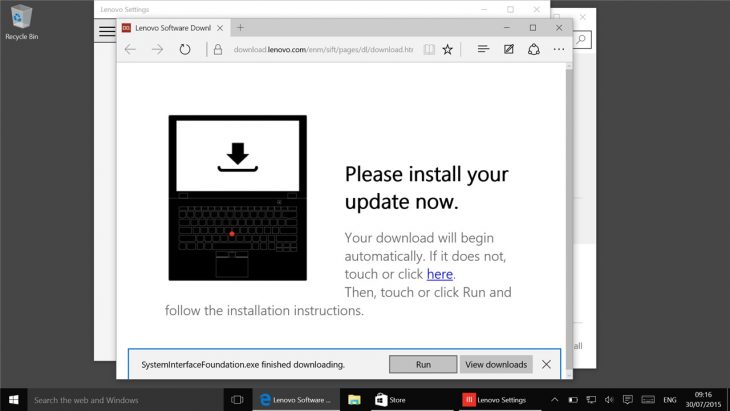
6. The web browser will open and download the installer, after it has downloaded click Run

7. Click next to begin the installation
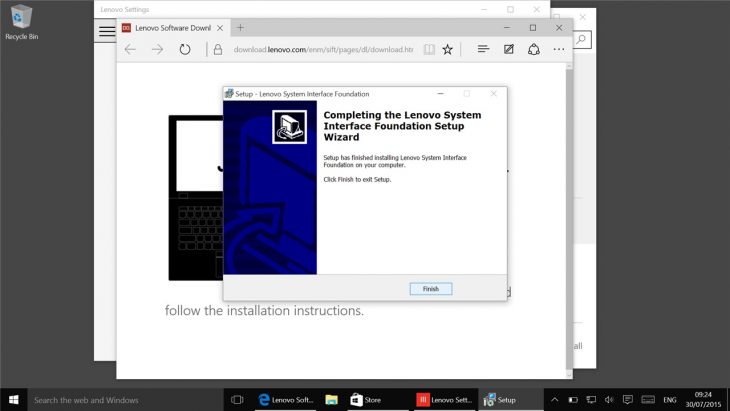
8. Click Finish to complete the installation

9. Restart the Lenovo Settings app and Click the menu button at top left and select Power
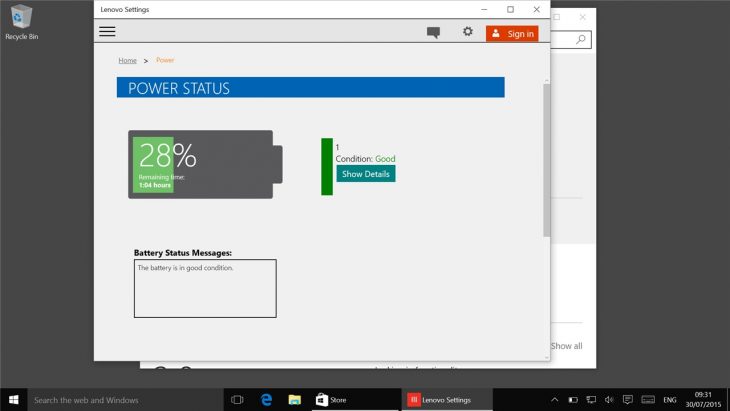
10. You will see the Power settings page
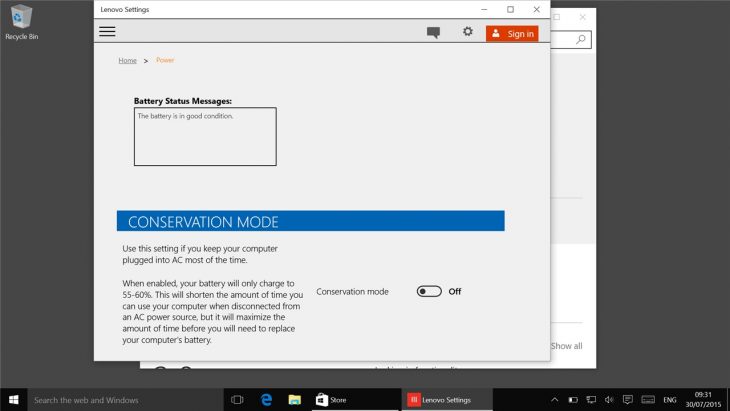
11. Scroll down and enable Conservation Mode
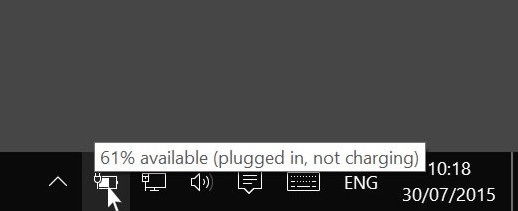 After you have enabled Conservation Mode you can check it is working by leaving your computer plugged in and once it has reached around 60% charge if you mouse over the power icon in the taskbar you will see a message showing the power level with the words plugged in, not charging
After you have enabled Conservation Mode you can check it is working by leaving your computer plugged in and once it has reached around 60% charge if you mouse over the power icon in the taskbar you will see a message showing the power level with the words plugged in, not charging
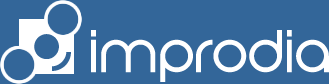





is it safe to always use conservative mode. as i stay at home yet i charge my laptop to 80% and then turned conservative mode on then never turn it off battery remains at 80% for max time except power cuts which turn off charger.
is this safe for my battery life
I stopped relying on this kind of solution while I’ve been working almost permanently from home. I simply power up in the morning and run on battery. Then after lunch power is usually down to around 20% so I just plug in. At the end of the working day I disconnect the power and shit down computer. I figured that’s giving the battery a daily routine that should hopefully prolong it’s life.
Lenovo Settings is no longer available in Windows Store.
Thank you for pointing that out.
It sucks that the internet has more time-wasting obsolete information than current.
I want to ask, I use windows 10, has been affectionately set to conservation mode but batteries still fill up, how do you think the solution is? please help
Not sure about that. Take a look at my reply to MWIEN – perhaps the System Interface Driver Foundation stuff needs reinstalling/updated. I would uninstall it all completely and look in the list of programs installed for the System Interface Driver thing as well and if that is there, un-install it before reinstalling the Lenovo Settings.
Sorry I can’t be of more use at the moment but mine is still working fine!
Upgraded to Windows 10 on July 30th. No problems.
My battery was showing up in conservation mode at 60% and not charging (I always use laptop plugged in). This was the setting in Windows 8.1 and still in Windows 10. All okay until last night.
Now my battery is showing 100% charged and it’s no longer in conservation mode. I opened the new Lenovo Settings for Windows 10 and clicked on Power (ran System Interface Driver, etc. as explained in above article). It is showing “No Battery Installed.” I unplugged the laptop and it is running just fine on the battery.
I want to put it back in conservation mode as explained in the above article but I cannot because Windows 10 Lenovo Settings isn’t detecting the battery even though the battery is working fine. I don’t know how to solve this problem and would appreciate any help. Thanks.
Hi BB, Maybe the difference is that I did mine on a clean install of Windows 10. But that shouldn’t really matter in a perfect world! I have found Lenovo support to be quite good – they were very prompt in providing me a link to the old Power Managment utility for Windows 8.1 for my particular laptop when the only ones on their website were for other Lenovo models. So you could try contacting them from the Lenovo website.
Also you could try the old faithful routine fixes for battery problems:
1 Turn conservation mode off in Lenovo Settings app
2 Uninstall Lenovo Settings app
3 Charge fully
4 Disconnect power and let power drain completely (tip: go to power settings and tell computer never to turn screen off or sleep when on battery mode and turn brightness up to full to make it drain quicker)
5 Plug in and charge fully
6 Repeat steps 4 and 5
Then try re-installing Lenovo Power Settings app. Good luck!
Hi!
I have a problem but I cant revert or find the CONSERVATION option in Lenovo settings anymore. Its disappeared after the last update. Now my battery is only charging to 60% and not FULL as I would like to give it a full charge before my travels. I cannot for the life of me or this laptop find that option.
Will uninstalling Lenovo give me that option back? I know it might remove the conservation mode altogether, but thats fine. I can take care of that more actively myself, but knowing I can never get a full charge sucks!!!
I would try uninstalling the Lenovo Settings app/program and re-installing. That will re-install the latest version and hopefully it will (should) ask again to install the Lenovo System Interface Driver (step 5 above). If the Lenovo System Interface driver is not properly installed you won’t get the options to switch conservation mode on/off. If that doesn’t work check if the System Interface Driver Foundation is already installed (go to add/remove programs) and if it is, uninstall it and try it all again!
Hi Mark!
Thanks for your reply. I had a nightmare of problems where my microsoft windows password got changed somehow while I was trying to figure this Lenovo bs out. i was locked out of my laptop and few other complications that followed, like loosing my saved passwords list (hand written) and I didnt have some stored that resulted in repetitive login errors and asking for info I hadnt updated. blimey!
Eventually I was able to uninstall the Lenovo utility. AHA! I remember why I lost my password.. Windows store kept asking me to login using my microsoft/Live account to download the Lenovo utility. What load of crOCK!!. I couldnt figure it out, i was trying to use one login that was essentially a gmail ID and not sure why there was such confusion with microsft, confusing and complicating my situation further, and somehow in the process of trying to get my gmail ID sorted, it reset my password SOMEHOW.. I still dont know how. But 3 hours later on my old PC, I was able to sort this out thankfully.
Overall I did uninstall Lenovo utility, did a restart, that didnt UNDO the conserve mode feature. Then I tried downloading the Lenovo Utility from the microsoft store after the password/lockout nightmare was resolved hours later. And once it did reinstall everything was back to normal.
Was Lenovo utility worth the hassle overall. No. Not even close. Frankly its one of the more useless and NON-user friendly apps ive encountered. From now on I charge my laptop to 50-60% and just unplug it myself. I dont need some software to do that for me and cause rukus at my end and provide even more info about my emails and logins, im already quite uncomfortable that for a very simple task im asked about everything from my email to my shoe size! Horrid!
Thanks again Mark. All resolved, and hopefully someone else will find this re-install feature useful. I would just reccomend they stay away from Lenovo utility. Worst app ever! Still has some bugs to press out, but im most certainly not interested. Im already stuck with windows 10 on this i3 that I didnt ask for and somehow some genius thought it would be best to let this new laptop come with windows 10. Have a great Sunday!
— Microsoft, you guys bully everyone no less than apple does for its apple store limitations from non-apples AND those iphones that arent on the US store. Get your shit together and let simple apps be accessible to anyone regardless of microsoft ID’s and windows Live accounts! — Apple, On a personal woe, I cant even download Pokemon GO and get in on the global rave just beacuse my store doesnt support it. What RubbiSH!
Thanks for sharing. However I have no such option at my T540p laptop, only airplane mode, USB charging settings, battery stretching and resetting. I use to set my battery in W7 with PM, unfortunately it isn’t compatible with W10 and I don’t have any opportunity in Lenovo Settings either.